Outline and Objectives
Who is the Course for?
This course is for interested individuals who have been pre-qualified as remote workers. You could be:
- Parents who have been out of the workforce looking into remote work.
- Office-based employee wanting to know more about remote work.
- A project-based freelancer who would like to go into remote working full-time.
- Self-employed professional who’s had some success with remote work and is looking for job stability and long term contract.
- Remote worker looking for support and options.
What Will You Learn?
At the end of this course, learners will be able to:
- Demonstrate mindset and routines of a productive remote worker;
- Improve performance by managing distractions;
- Boost one’s work life quality;
- Refine communication skills for effective remote communication;
- Develop collaboration skills for better work output and team relationship;
- Recognize different communication and collaboration tools and its features to take advantage of for better coordination and cooperation;
- Familiarize one’s self with standards of behavior and proper measures to take; and
- Discover proper precautions to safeguard customer/client data and information.
What to Expect
- This course contains articles, videos, illustrations, and a whole lot more across various interrelated modules, all to make the learning process dynamic and fun.
- The modules are divided into topics, but if you find a particularly interesting topic on any of them, you may access it directly without having to finish the preceding ones.
- Each topic only takes 5-8 minutes to complete, and you can post your reflections, questions, and comments at the end of each one.
- There will be Community Discussions on most topics, and we highly encourage you to participate in them.
- There will also be different assessments to check your understanding as well as some knowledge checks to further aid you in internalising the concepts.
- We request you to participate in a 2- to 3-minute evaluation per module. Rest assured that your responses will be kept confidential and will only be used to improve each module’s design and content. This is for us to continuously provide you with great learning opportunities through this Skills Development Program.
Be Part of a Remote Working Community
Remote Staff has got remote working experts who can serve as your mentors and help you find the best remote working opportunities. Over the course of this skills development program, you will automatically be part of the company’s remote working community. This will allow you to form significant connections with peers and mentors of varying backgrounds and skills, thus enabling you to establish your own remote working network.
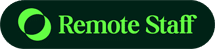

Comments are closed.